![]()
Proxy codes allow remote access to the Library's electronic resources when you are not on University premises.
Then you will find the technical instructions for using the Proxy service.
Then you will find the technical instructions for using the Proxy service.
ELECTRONIC RESOURCES at the: link.
Process of obtaining access
Send an email toThis email address is being protected from spambots. You need JavaScript enabled to view it. (subject: proxy codes, content: full name, registration number, department). you will receive an email with your passwords (username and password) and instructions.
Send an email to
Access method: Firefox
The easiest way is to install/set up Firefox and use it exclusively for browsing online resources, while using another browser (Chrome, Opera, Safari, etc.) for your normal browsing. So the setting is done once and remains permanently activated.
If you generally use Firefox as a browser, it is important to know that in this case you will have to enable and disable the Proxy service every time you use it. The reason is that the service settings direct all your web traffic through the proxy server, and this makes it difficult to serve simultaneous users. It is also emphasized that the traffic on the proxy server is controlled, so the anonymity of your movements is lost.
The easiest way is to install/set up Firefox and use it exclusively for browsing online resources, while using another browser (Chrome, Opera, Safari, etc.) for your normal browsing. So the setting is done once and remains permanently activated.
If you generally use Firefox as a browser, it is important to know that in this case you will have to enable and disable the Proxy service every time you use it. The reason is that the service settings direct all your web traffic through the proxy server, and this makes it difficult to serve simultaneous users. It is also emphasized that the traffic on the proxy server is controlled, so the anonymity of your movements is lost.
1. PC - laptop
Download Firefox: Greek - English version. After installation, from the options menu with the three horizontal lines select Options -> Network settings (at the end of the "General" menu) -> Manual proxy setting ->
HTTP proxy: platonas.panteion.gr [making sure there is no space after each period]
Port: 6129
Check "Use this proxy for all protocols"
See instructions with pictures here. Exact references may change depending on your version of Firefox.
Download Firefox: Greek - English version. After installation, from the options menu with the three horizontal lines select Options -> Network settings (at the end of the "General" menu) -> Manual proxy setting ->
HTTP proxy: platonas.panteion.gr [making sure there is no space after each period]
Port: 6129
Check "Use this proxy for all protocols"
See instructions with pictures here. Exact references may change depending on your version of Firefox.
If you use Firefox only for Proxy, the process is over. Otherwise, upon exiting online sources you will need to return to the same window and check the "No Mediator" setting to continue your normal browsing.
2. android - IOS
Download Firefox from Play Store or App Store accordingly. After installation, from the options menu with the three horizontal lines select Add-ons -> Browse Firefox Extensions -> search for FoxyProxy Standard and install it (“Add to Firefox”). Then, from the options menu -> Add-ons select FoxyProxy, add (“Add”) the requested items and save the configuration (“Save”) ->
Title or description: <optional> PANTEO (or other of your choice)
Proxy type: HTTPS/SSL
Proxy IP address or DNS name: platonas.panteion.gr [making sure there is no space after each period]
Port: 6129
Username: <the proxy username you were given>
Password: <the proxy password you were given>
Download Firefox from Play Store or App Store accordingly. After installation, from the options menu with the three horizontal lines select Add-ons -> Browse Firefox Extensions -> search for FoxyProxy Standard and install it (“Add to Firefox”). Then, from the options menu -> Add-ons select FoxyProxy, add (“Add”) the requested items and save the configuration (“Save”) ->
Title or description: <optional> PANTEO (or other of your choice)
Proxy type: HTTPS/SSL
Proxy IP address or DNS name: platonas.panteion.gr [making sure there is no space after each period]
Port: 6129
Username: <the proxy username you were given>
Password: <the proxy password you were given>
As we mentioned above, if you use Firefox only for Proxy, the process is over. Otherwise you will have to alternately enable/disable the proxy service: from the options menu choose FoxyProxy Standard (last menu option) -> “Use Enabled Proxies...” to enable, “Turn Off...” to disable.
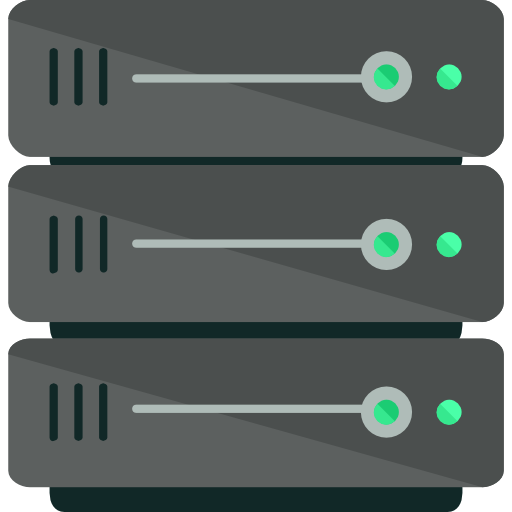
Note
Apart from FoxyProxy Standard which has been tested and recommended, depending on the browser you use you will find other Proxy Add-ons available that you can use.
Finally, the possibility of overall configuration of your computer's Operating System for Proxy use is also mentioned, but it is not recommended, as it is particularly restrictive. In case you want to use it, search the internet for the relevant instructions for each operating system version.
Apart from FoxyProxy Standard which has been tested and recommended, depending on the browser you use you will find other Proxy Add-ons available that you can use.
Finally, the possibility of overall configuration of your computer's Operating System for Proxy use is also mentioned, but it is not recommended, as it is particularly restrictive. In case you want to use it, search the internet for the relevant instructions for each operating system version.
Proxy settings Safari (Mac OS)

